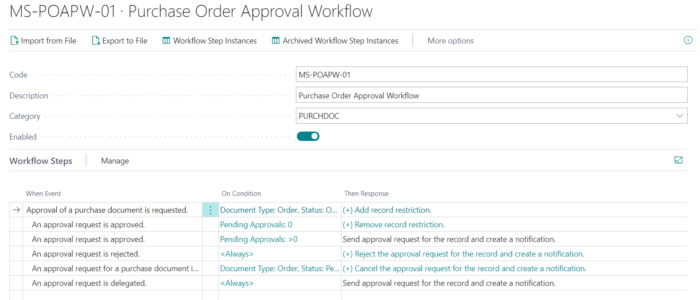One of the key selling points of Business Central is its automation capabilities. Not only does it have the ability to seamlessly connect to Microsoft Power Automate but it also has built-in approval process workflow capabilities which you and your team can easily utilise to automate tedious and time-consuming business processes. In this blog, we take a look at using approval process workflows in Business Central and how they can add value to your business.
Benefits of using approval process workflows in Business Central
There are many benefits to using business process automation in Business Central, such as approval process workflows, in Business Central. Some of these benefits include:
- Increased productivity
- Improved customer service
- Greater compliance
- Reduced costs
Types of process workflows available in Business Central
One of the most important type of Business Central workflows are approval process workflows. Which can be easily created to prevent a Purchase Order from posting until someone with the required authority sanctions the action.
Process workflows can also be created for the approval of sales quotes, orders, invoices and credit notes, purchase invoices and credit notes, as well as approval workflows for adding or amending customer, vendors or items details.
Other Business Central workflows that can be set up in Business Central include those for automatic postings or the automatic creation of lines in general ledger sheets.
Steps for setting up an approval process workflow in Business Central
When setting up a new approval process workflow in Business Central, there are a number of steps that need to be taken.
1. Set up the workflow users: Before you can create workflows, you must set up the users that take part in the workflows. This is done on the Workflow User Group page, where you set up the user and specify the user’s number in a process sequence. Click here for details of how to set up a workflow user.
2, Set up the workflow approval users: Now you need to set up the workflow users who are involved in the approval process. On the Approval User Setup page, you also set up amount limits for specific types of requests and define a substitute approver to whom approval requests are delegated when the original approver is absent. Click here for details of how to set up approval users.
3. Set up workflow notifications: Once the approval users are set up, you must specify how and when the approval user will be notified. This can be done on the Notification Set up page.
4. Create the workflow: Once all the users are set up and the notification settings set, you are ready to create the workflow itself. The workflows are created on the Workflow page and are done by listing the required steps involved in the workflow. Each step consists of a workflow event moderated by event conditions and a workflow response with response options. You define workflow steps by filling fields on workflow lines from fixed lists of events and response values.
Workflows can be created by copying the steps from existing workflows that are using the workflow templates that exist in the generic version of Business Central. Click here for a step-by-step guide to creating a new workflow.
5. Enable the workflow
Click here for a walkthrough for Setting up and Using a Purchase Approval Workflow. You can also view a video about setting up a Customer Approval Workflow here.
Business Central and Power Automate
In addition to using Business Central workflows, your Business Central data can also be used as part of Microsoft Power Automate workflows. Business Central workflows and Power Automate are two separate workflow systems. However, any workflow template that you create with Power Automate is added to the list of workflows within Business Central. Click here for a guide on how to add Business Central as a data source in Power Automate.
TVision is here to help
If you want to know more about Microsoft Business Central and how TVision can help you with your approval process workflows and beyond, please get in contact today. You can also arrange a demo to see how TVision could be the perfect ERP to automate your business processes.
If you are already a TVision customer and want to know how you can start using Business Central workflows or use them more effectively, contact us today.