Microsoft Dynamics 365 Business Central provides each SaaS customer with 80 GB of database storage. This is intended to be more than enough storage space for users. However, sometimes this isn’t the case. In this blog, we take a look at Business Central database storage and practical measures you can take if you find that you are close to the limit.
How much database storage do we get with Business Central?
As a default, each Business Central instance gets 80GB of database storage. This applies across all environments (production and sandbox, and UAT or Support if you have those environments also).
In addition, each customer is entitled to additional storage capacity based on the number of Business Central licences they have.
- Premium – 3GB per licence
- Essential – 2GB per licence
- Device – 1 GB per licence
How can I find out how much database storage we are currently using?
To help customers manage and plan their storage requirements, the Business Central admin centre includes a Capacity Page. This gives you an overview of the total database storage usage.
You can also view:
- Storage capacity by source
- Number of production and sandbox environments available for the customer
- Storage usage by environments, including a list of tables and a breakdown of storage usage per table
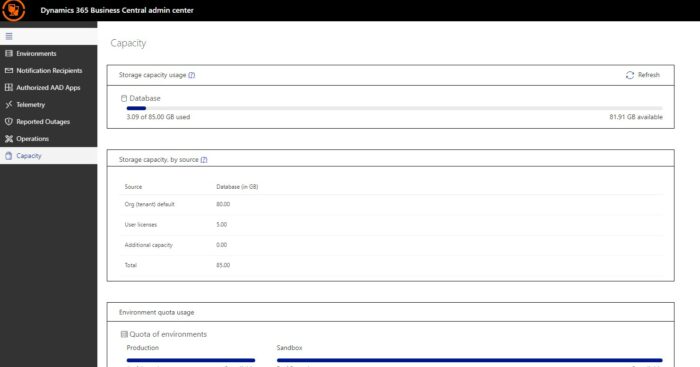
What happens once I reach my database storage capacity?
Once you have reached your storage capacity limit, you will not be able to create new environments or copy existing environments, e.g. copying a production environment to test/UAT, until either the storage is decreased or compressed to fit your allowed quota or additional capacity is purchased.
Exceeding the storage limit will not, however, interrupt transaction processing within the existing environments.
How can I buy more database storage?
If you need to purchase additional database capacity and environments, this is done through your Microsoft partner by using the following add-ons to your existing license:
- Dynamics 365 Business Central Database Capacity (1 GB)
- Dynamics 365 Business Central Database Capacity (100 GB)
- Dynamics 365 Business Central Database Capacity Overage (1 GB) This add-on, which is a lower-priced add-on, is only available for the customers who have already purchased at least one Dynamics 365 Business Central Database Capacity (100 GB) add-on.
- Dynamics 365 Business Central Additional Environment Add-on.
What can I do to reduce how much database storage I am using?
If you do not want to buy more database storage at this time, there are a number of practical measures you can take to reduce your current storage usage:
- Delete unused companies – If you have companies that are no longer needed, such as test companies or a Demo company, you should delete these.
- Delete documents – Over time, the database will accumulate historical data for documents, such as invoiced purchase orders. If these documents are no longer needed, delete them. Click here to find out more about managing storage by deleting documents.
- Use retention policies – Retention policies allow you to specify how frequently you want Business Central to automatically delete outdated date in tables that contain log entries and archived records. Click here to find out more about setting up retention policies. This is something that has to be done by the client, as a Microsoft Partner cannot set these up for individual companies.
- Compress tables – Regularly compressing tables helps you to save space and improve the performance of I/O intensive workloads.
How we can help you
If you are a TVision Technology client and would like to discuss your current Business Central database storage usage, please contact us at bcsupport@tvisiontech.co.uk. If you are a prospective client and want to know more about Business Central and how it could help your business, please feel free to contact us to arrange a demo.

